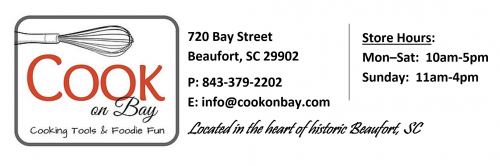CREATE A FREE COOK ON BAY GIFT REGISTRY AND RECEIVE:
- $100 Cook On Bay Gift Card*
- Family & Friends Receive 10% Off Registry Purchases
There’s nothing as exciting as planning a wedding and looking forward to a life together with the one you love. By now, maybe you’ve found the dress you’ve always dreamed of, chosen your color scheme, and booked the perfect venue. We’re hoping that when it comes to the very important decision of where to register, you’ll give it the same kind of attention to detail. When you register at Cook on Bay, you'll receive so much more than a big box or chain store can offer. Here’s why...
- You'll be supporting your community by shopping local
- You'll find the same premium brands, hard-to-find merchandise, and locally-produced items
- Your family and friends will receive complimentary gift wrapping and 10% off their purchase
- You'll have access to special gift registry incentive programs, such as Le Creuset, Wusthof and Shun
- You'll have one year after your event date to return new, unopened items - you'll receive a refund in the form of a Cook on Bay gift card
- You'll receive a 15% discount off any unpurchased items left in your registry after the big day (excluding sale items, gift cards, tax, or shipping; no cash value)
- You'll receive a complete list of your gift-givers, including what they gave and their addresses, to make acknowledging your gifts easy!
* When family and friends purchase $500 in gifts from your registry within 9 months of registry creation, you'll earn a $100 Cook on Bay Gift Card. Amount calculated after discounts and before taxes, shipping and other charges. Gift Card awarded after all items have been shipped or picked up and has no expiration date. One Gift Card per registrant.
Let's Get Started!
CREATE A NEW REGISTRY
To create a new registry, create or sign in to your Cook on Bay customer account. Once signed in, you will see a link for “My Gift Registries” in the account menu on the left. On the "My Gift Registries" page, click “CREATE A NEW REGISTRY” button, then complete the following information:
-
- Registry Name: Assign a name for your registry (ex: "Campbell/Walker Wedding"). This name will appear on the site.
- Make Registry Live? Check the box if you would like to make your registry live. (Note: registry must also be marked "public" to appear in Cook on Bay registry search results - see below).
- Registry Privacy:
- Select Public (most common) if you would like your registry to be visible to anyone and appear in Cook on Bay public registry search results.
- Select Private if you do not want your registry to appear in public registry search results. Private registries require a special link for gift-givers to access (after you set up your registry, a unique web link will be automatically generated, and found in your Cook on Bay customer account under My Gift Registries>Registry Name>Registry Settings).
- Select Public (most common) if you would like your registry to be visible to anyone and appear in Cook on Bay public registry search results.
- What's the Occasion? Select the type of registry you are creating (ex: wedding, shower, housewarming, etc.).
- Event Name: Enter a name for the event you are registering for (ex: "Campbell/Walker Wedding").
- Event Date: Select the date and time of the event.
- Where Should Gifts Be Shipped? Add your preferred SHIPPING ADDRESS here, so that gift-givers will know what to enter for shipping information when checking out.
- Name: Enter the name of the primary person creating the registry.
- Email: Enter the email address we should contact when an item is purchased through this registry. (Email will not be made public)
- Partner's Name: Enter the name of the co-registrant, if applicable.
- Registry Name: Assign a name for your registry (ex: "Campbell/Walker Wedding"). This name will appear on the site.
Once you’ve completed the required fields, click “SAVE CHANGES”.
ADD ITEMS TO YOUR REGISTRY
To start adding items to your registry, sign in to your Cook on Bay customer account.
Next, simply browse the Cook on Bay online store and when you find an item you would like to add to your registry, click on the item to view the product’s details page.
|
IMPORTANT: 1) When adding items, you must click on the item and go to the item details page, then click "Add to My Registry". (Do not click "ADD TO CART" on any page - this will not work) 2) If an item you are interested in is currently out of stock, please contact us -- our inventory levels are always changing. We will add the item to your registry and be sure to special order it, or we will contact you if we are unable to order it. |
On the product details page, there will be a link to “Add to My Registry” above the "ADD TO CART" button. (Do not click "ADD TO CART" on any page - this will not work)
Clicking "Add to My Registry" will display the following:
-
- SELECT A REGISTRY: Choose the registry you’d like to add this item to. This field is required as you may have more than one registry set up at a time.
- QUANTITY NEEDED? Enter the quantity you need of this item. This amount will appear as the “Quantity Needed” amount on your registry.
- SELECT A REGISTRY: Choose the registry you’d like to add this item to. This field is required as you may have more than one registry set up at a time.
Once you’ve selected your registry and entered the quantity needed, click “ADD TO SELECTED REGISTRY." (Do not click "ADD TO CART" on any page - this will not work)
Looking for Recommendations? We have created an Essential Kitchen Tools Checklist as a guide to make sure your registry includes everything you need! You may also be interested in viewing our list of items recommended by Cook's Illustrated. |
SEND YOUR REGISTRY LINK TO GUESTS
- If your registry is Public, send your guests the the following:
- The public Cook on Bay gift registry link: www.cookonbay.com/gift-registry/.
- Your preferred shipping address, as they will need to enter it upon checkout.
- The special 10% off discount code we send you upon registering.
- If your registry is Private, send your guests the the following:
- Your private Cook on Bay registry link - found in your Cook on Bay customer account under My Gift Registries>Registry Name>Registry Settings.
- Your preferred shipping address, as they will need to enter it upon checkout.
- The special 10% off discount code we send you upon registering.
MANAGE YOUR REGISTRY
Sign in to your Cook on Bay customer account, then click the “My Gift Registries” link in the account menu on the left. On the "My Gift Registries" page, you may edit, track, or delete your registries.
To Delete a Registry: Click the “Delete Registry” button next to the registry you wish to remove.
To Edit a Registry: Click on the registry’s name, then click on the appropriate tab:
- My Items
- To Update a Quantity: Change the quantity desired, then click outside the field (change will be auto-saved).
- To Delete an Item: Click the “Remove from Registry” button next to the item you wish to remove.
- To Update a Quantity: Change the quantity desired, then click outside the field (change will be auto-saved).
- Registry Settings
- Edit any of the information you entered when you first created your registry.
- If your registry is private, your unique registry link can be found at the top of this section.
- Items Purchased
- View a list of all items purchased from your registry.
- [NOTE: Gift-giver information is not currently available to you in this section; however, after your event, Cook on Bay will send you a complete list of your all your gift-givers, including what they gave and their addresses, to make acknowledging your gifts easy!]
- View a list of all items purchased from your registry.
- Activity Log
- View a log of all updates made to your registry.